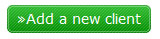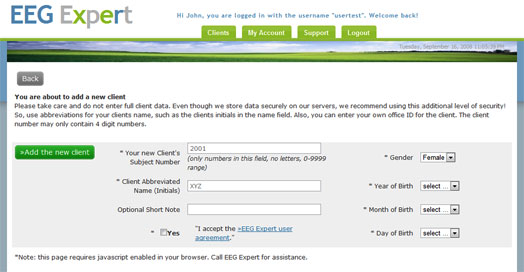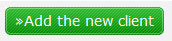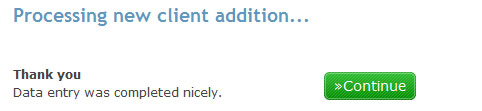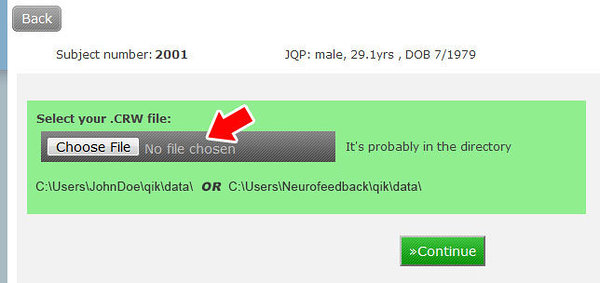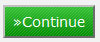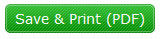Connecting to the EEG Expert Website
To proceed with these instructions make sure you have already completed the steps in Running a CPT Test. The following instructions will guide you through how to upload and score test data using the EEG Expert website.
- Vist the EEG Expert website ( www.eegexpert.net )
- Login.
If you are new to EEG Expert, click on the Join tab to create an account.
Login after your account has been created.
- Click on Add New Client
- Fill in the client information.
Click Add the new client
- Click Continue
- Click on the QIK button in the row of the client you created.
- Click on Retrieve a new test
- Click on Choose File
- Browse to C:\QIK\data
Choose a QIKtest data file to upload (.crw)
Click Open
An alternative method:
Paste (Ctrl - V) the file location you copied in Step 17 of Running a CPT Test
Click Open
Watch a video clip of this step.
- Click Continue
- QIKtest report is displayed
Do NOT print the report directly from this page using your browsers Print button as the formatting will be incorrect.
- Click on Save & Print (PDF)
- You will then see the following:
Click on View Expert report as PDF
- Click on the print Icon to print report.
Your report will be archived on the EEG Expert website for later retrieval.